Saving
To access the sidebar, click the hamburger icon in the upper left corner.
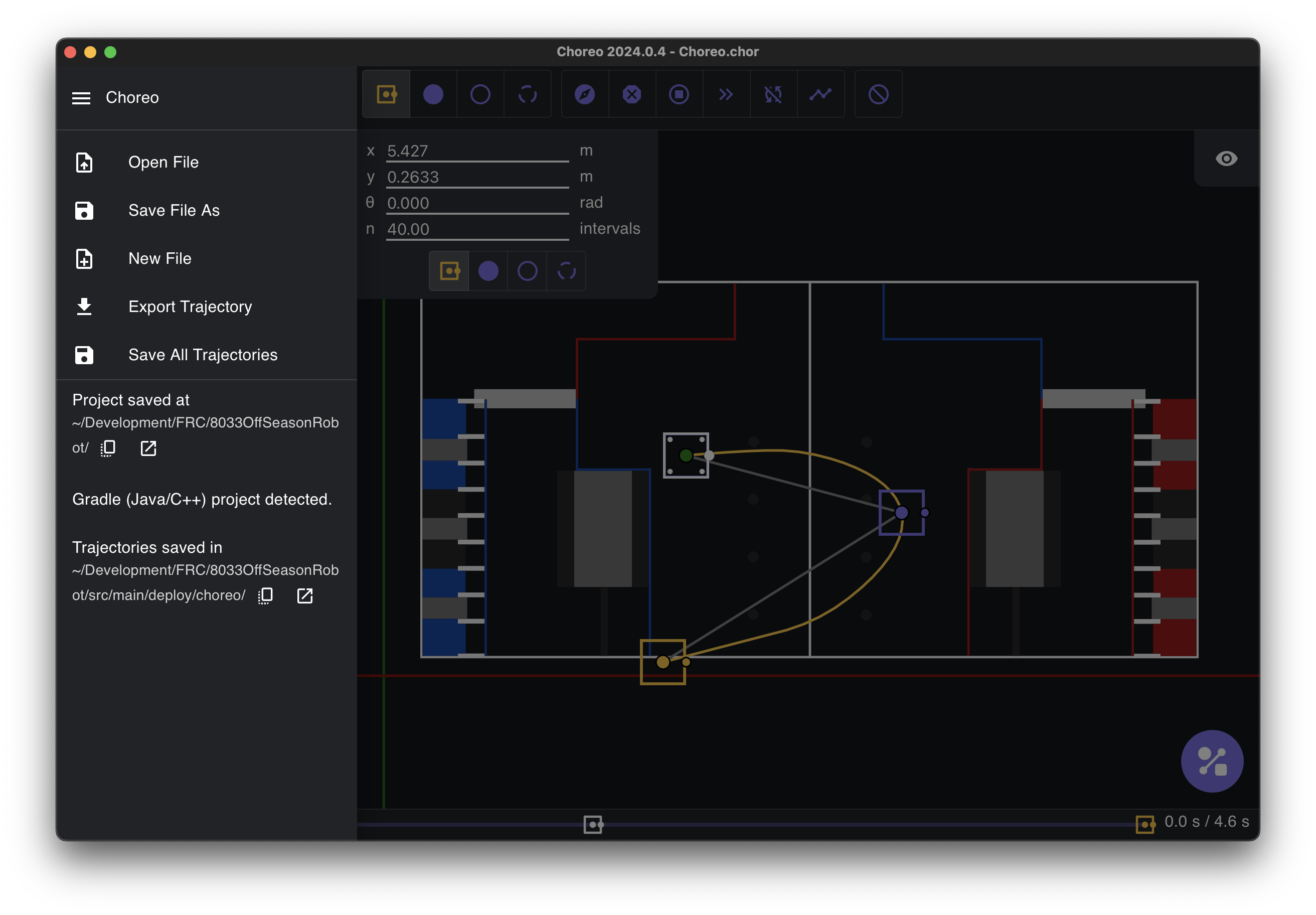
General Info:
Note
Choreo’s file saving mechanism ties into a WPILib robot root directory, wherein a single .chor file lives in the project’s root folder.
In the sidebar, there are five actions related to saving your project, along with your project's current save location.
Open File
This opens the system’s file select dialog to select the robot’s .chor file. This should already be in your robot project root folder.
Save File
This opens the system’s file save dialog to select where to save the robot’s .chor file. Choreo strongly recommends saving this file in your robot project root folder.
New File
Creates a new file in memory, essentially clearing all trajectories. If you have unsaved changes, Choreo will ask before clearing them.
Export Trajectory
Exports the trajectory as a file individually to the path you select in the UI. This is not tied with the robot project structure, so you can place the trajectory file anywhere you like.
Save All Trajectories
This saves all the trajectories into the folder structure described below.
Project Details
If you have saved your choreo file correctly, you should see the following:
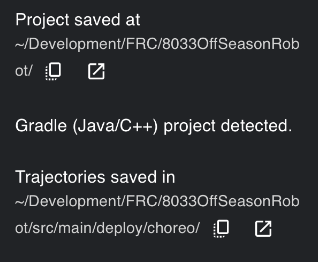
Below "Project saved at", you can see the directory in which the saved .chor file lives. You can also copy this path or open it in your system's file explorer.
If you see "Gradle project detected," then there is a .gradle file as well as a src/main/deploy directory in which to save trajectories.
Warning
If you get the below, it means you have not saved the file yet
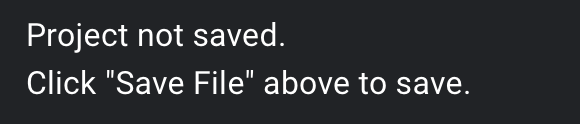
Folder Structure Example
- Choreo file lives at:
~/Development/FRC/Roboto/Choreo.chor - Trajectories (
.traj) live in:~/Development/FRC/Roboto/src/main/deploy/choreo/...